Preview a Paper Outline
For staff on how to preview a Paper Outline during editing and before submission using Moodle Paper Setup Wizard 8.
How to preview your unpublished Paper Outline
- At the top right of your Moodle paper, toggle Edit mode on.

- At the top left of your Moodle paper, select the Paper Setup Wizards tab.

- In the drop-down menu, select 8. Preview Paper Outline and submit.
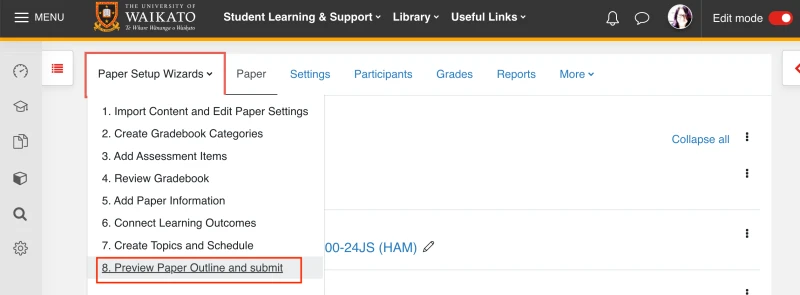
- Preview the Paper Outline.
Note: Please check the Create a Paper Outline page to see how sections of a Paper Outline are populated and edited. - If you would like to exit the Preview and Submit screen, to the top right of the screen select Cancel.
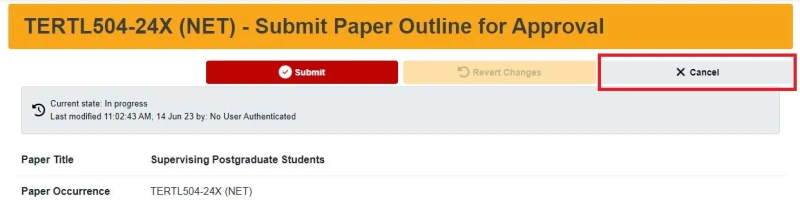
- Go to the top of your screen above the URL (page address) and select the X to close the browser tab.
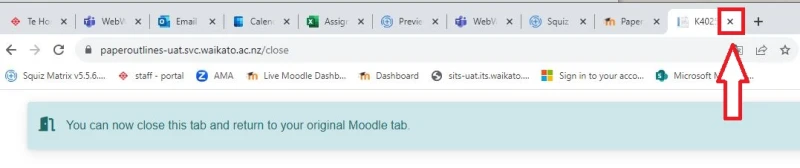
The Paper Outlines dashboard
You can view published or Approved Paper Outlines on the Paper Outlines dashboard.
If you have editor or approver access to an outline, you can also view In progress, or Submitted but not yet Approved, outlines in this dashboard.
- Go to Moodle, then at the top of the page select Useful links.
- In the drop-down menu, select Paper Outlines dashboard.
- Find the outline using the filters, then select View.