Edit account settings
For staff on how to edit University of Waikato Zoom account settings.
Edit Zoom settings
1. Open the Zoom app and select Sign in with SSO
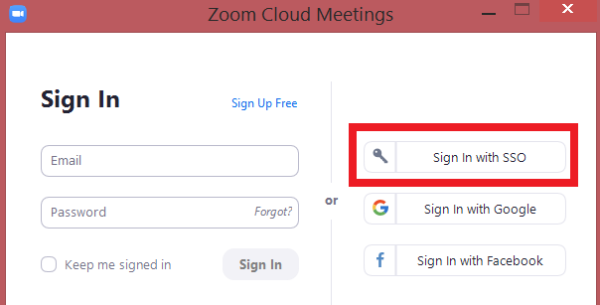
Enter domain name waikato, then Sign in with your University of Waikato username and password.
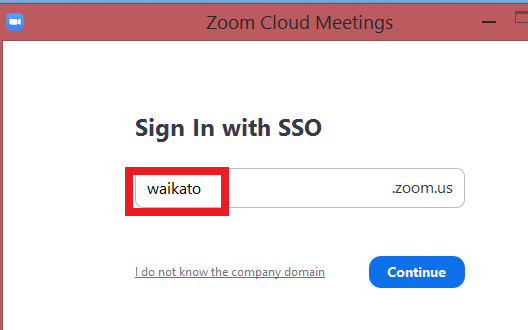
2. In the initial Zoom window, select the Settings cog at the top-right of the page.
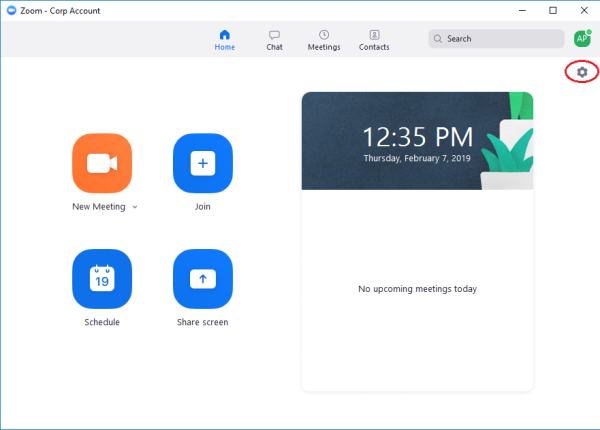
3. The Settings menu is on the left of the Settings Panel.
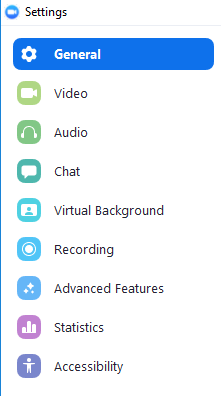
Note: You can also access general settings via the Zoom icon when you select the bottom star on the left-hand side of the screen on the staff home page (Te Hononga).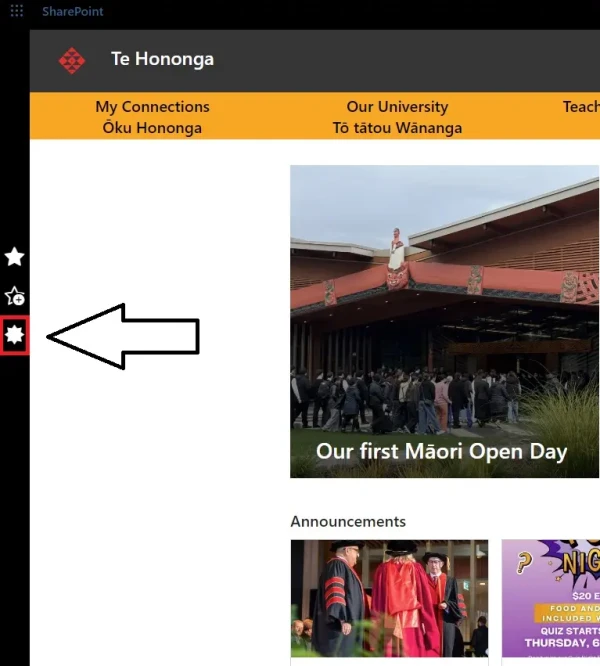
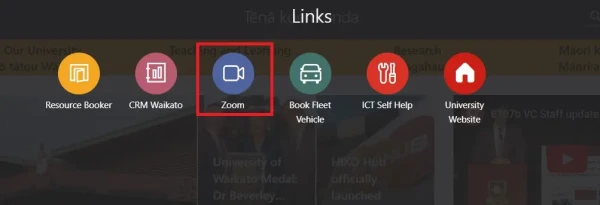 Then select Settings on the left of the screen.
Then select Settings on the left of the screen.
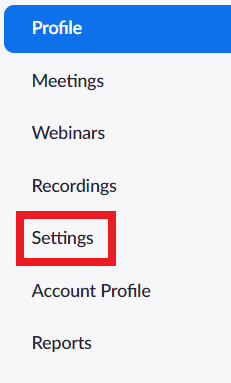
Note: Some settings need to be set before beginning the Zoom session: they cannot be changed once the meeting is in progress. Most of these settings allow for personal preference; the meeting will still run with the default settings.