Install and log in to Zoom
For staff on how to install and log in to Zoom.
To use Zoom on your own device, you need to download Zoom on that device and create an account by logging in with your University Single Sign-on.
Zoom should be available on University devices.
See 'How do I install Zoom' on: Zoom (link requires staff sign).
Log in as host in Moodle
Only the Host, and any Alternative Host(s), can record Zoom sessions. There are some steps you should take to ensure that you, and anyone who may need to record a lecture in your papers, have hosting privileges. See also Alternative hosts.
Staff login
To ensure that you have full hosting privileges on Zoom, check that you are fully signed in.
-
Go to the staff home page (Te Hononga).
-
Select the bottom star on the left-hand side of the screen.
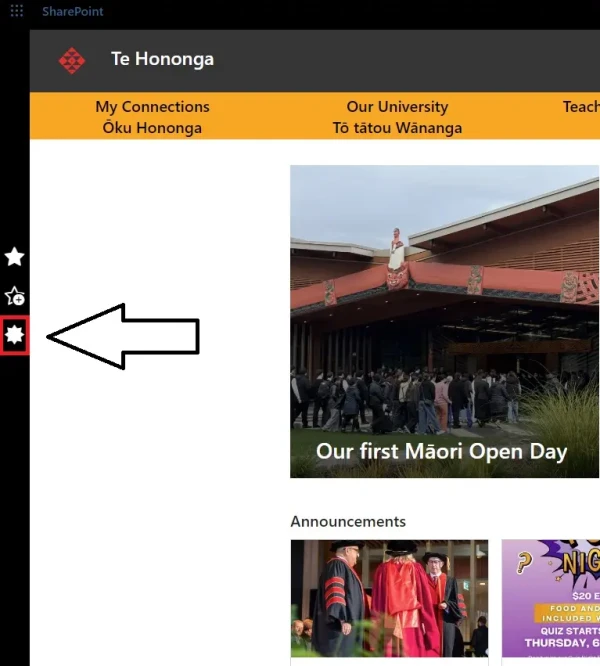
- Select Zoom and wait for your Zoom settings page to display.
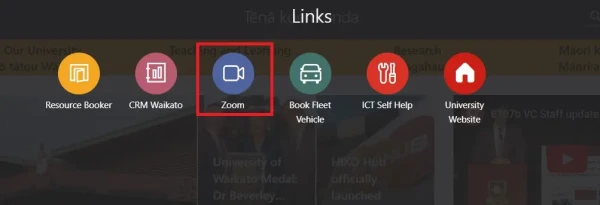
- If requested, enter your normal staff username and password. You can now close this tab.
Student login
Students who require alternative hosting privileges should visit the Zoom guide for students.
Note: Hosts can also assign co-hosting privileges to participants during a meeting for that meeting only.