Add an event
Guide for students on how to add an event on Moodle Calendar
You can add your own events to your Moodle calendar, which will only be visible to yourself.
- Go to your Moodle dashboard
- To access the calendar settings, select Full Calendar in the Calendar block from your Dashboard. This will take you to an enlarged version of the calendar.
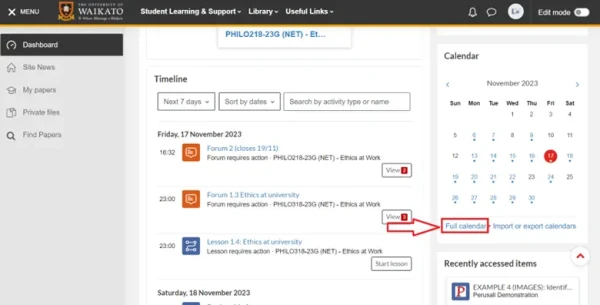
- You can use the drop-down menu located above the calendar to make your event visible across all papers or one specific paper.
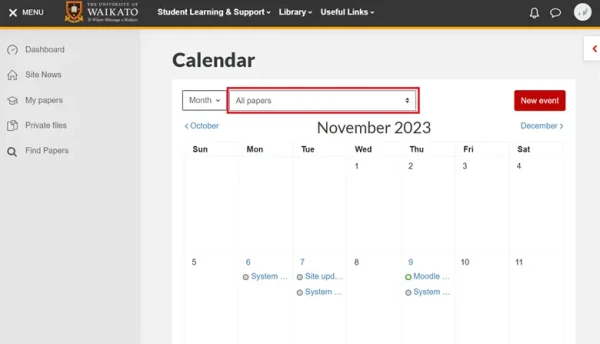
- On the top right, select the New event button.

-
Enter the details of the event, such as an Event title (mandatory) and Description (optional). You may also specify a Duration and Repeat this event.
Note: When creating a new event, the default setting for Type of event is User.This is likely to be the only option available to you as a student unless you are given other access rights.
If you do not see all these options make sure to select the Show more... function located within the window.
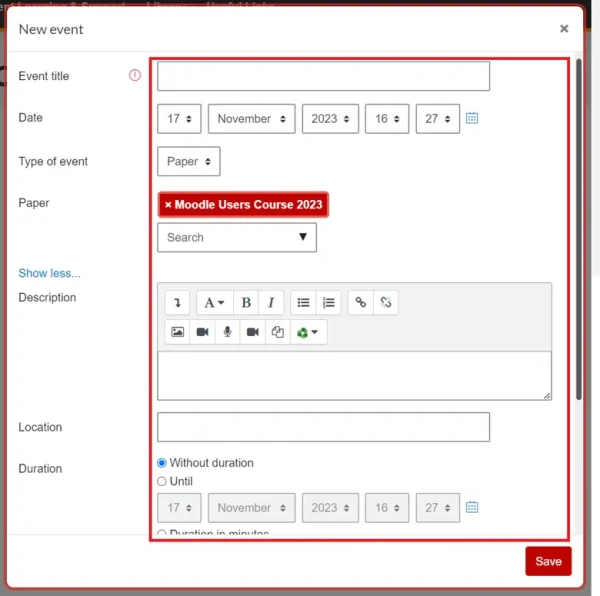
- Select Save to validate the creation of the new event.
